Cloud-based collaboration tools like Google Drive are helping organizations maintain business continuity in the remote-first work culture that’s become the norm for most of us. Currently 60% of organizations rely on cloud storage systems such as Google Drive to support collaboration across internal and external teams.
When most people sign in to their organization's Google Drive, they’re likely not thinking of how to keep data safe as they collaborate and share across the cloud. Cybersecurity leaders should be looking to ensure the security of data shared within their organization’s Google Drive. That’s why we’ve created Nightfall for Google Drive, a data loss prevention solution (DLP) designed to inform you of who has access to any sensitive data housed in your Google Drive environment.
Data security built for Google Drive
With Nightfall for Google Drive, you have full control of data security in your Drive. Scan your entire Google Drive and see everything from file-specific sharing settings and permissions to file creation and sharing analytics — all in your Nightfall dashboard. You’ll be able to quickly tell which users are high risk or otherwise oversharing data.
To introduce Nightfall for Google Drive, we’ve pulled together a list of five essential features of the new platform that help secure your data. Take a look at the things you can do right away with Nightfall for Google Drive to shore up your cloud-native DLP posture.
#1: Scan and audit your entire Google Drive with scans
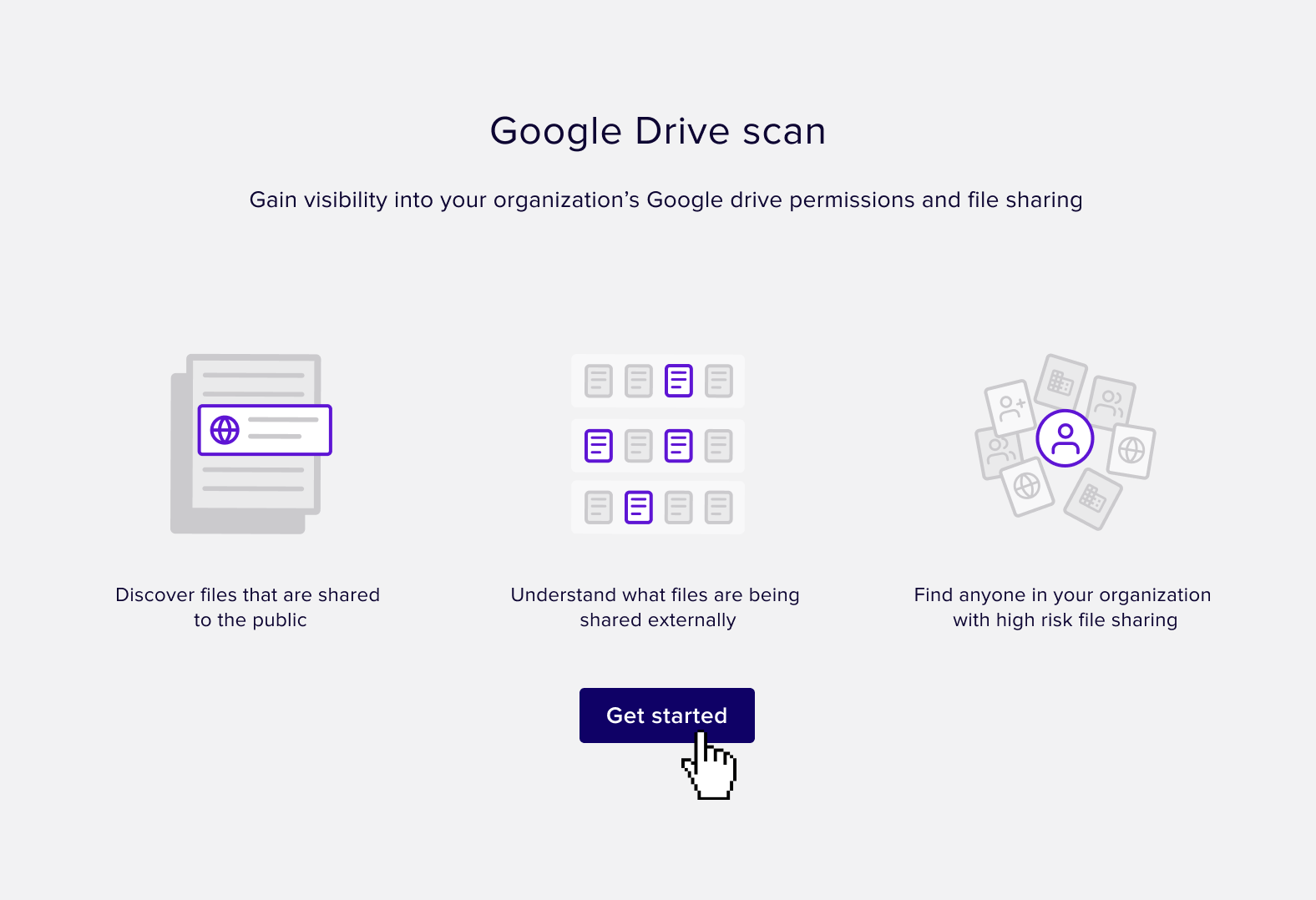
Nightfall for Google Drive gives you the power to scan your entire organization’s Drives to spot any activity that might lead to data exposure. It’s hard to keep track of Google Drive permissions and sharing settings without a little help. Use Nightfall for Google Drive to discover files that are shared with the public. From there, you can create more comprehensive security policies for creating, sharing, and storing files in your Drives.
Nightfall for Google Drive scans for high risk behavior — actions users can take on files that can lead to data loss or exposure. High risk file sharing can include setting sensitive files to public (viewable by anyone on the internet) or sharing files outside the organization. With Nightfall, you can see which files are being shared externally and find the users in your organization who participate in this type of high risk behavior.
Like all of our products, Nightfall for Google Drive is easy to deploy and use. All you need to do is download and install the Nightfall app on the G Suite Marketplace and sign into your Google account to start the scan. You can initiate a new scan each time you sign in. The scans will unlock security analytics within your organization’s Drive and help strengthen your security posture.
#2: Get visibility into file permissions settings
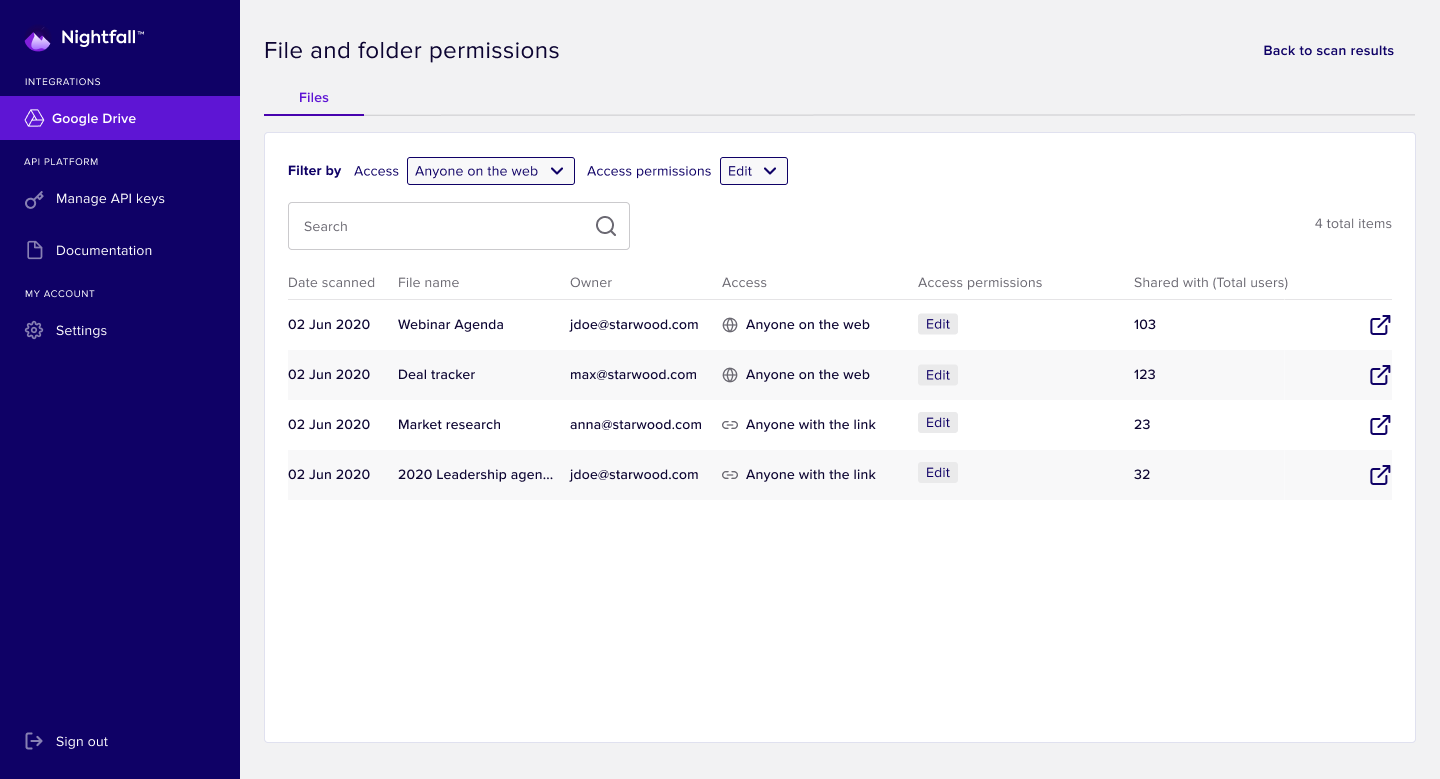
We previously published an article on Google Drive sharing and permissions settings to introduce some essential concepts for how permissions and sharing settings impact data security within the platform. With Nightfall for Google Drive, you can see key metrics on each file in your Drives: the date each file was scanned, the file owner, access and permissions levels, and total number of users that have access to the file.
In the file permissions view, you can filter by access level (anyone on the web, anyone in the organization, shared externally, etc.) and access permissions (editors, commenters, or viewers) to view specific files that may be in danger of exposing data.
You can also use the search bar to filter through results on your scan results. This feature allows you to search for a specific user, for a targeted view into the file or user’s security profile in your Drive. Any link to a file displayed in your dashboard is also clickable, so you can quickly and easily access the files in question.
#3: See a holistic view of your Google Drive files and access settings
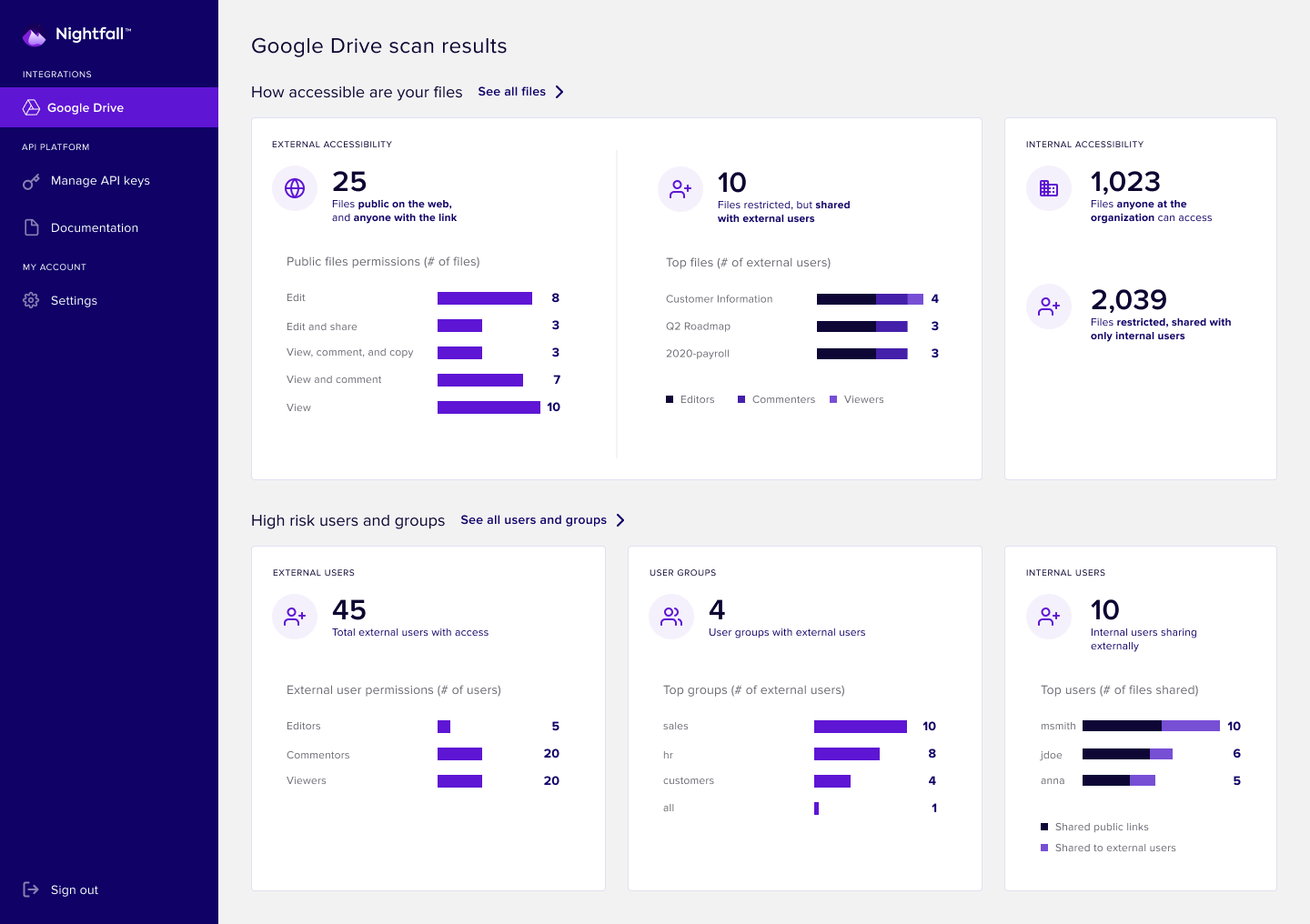
Everything is easy to find and see in one place with Nightfall for Google Drive. You can see metrics on the accessibility of your files, with a view into which files are set to external or internal sharing. Granular metrics on the number of files that could be exposed through improper sharing settings are front and center in the dashboard view.
You’ll be able to spot high risk activity among users, groups, and shared drives with Nightfall for Google Drive. The numbers of users, groups, and drives that are using improper permissions settings are available on the dashboard when you’re signed in. Internal user behavior is also clear to see, with the number of users sharing files externally and who is sharing public links (including the number of public links being shared by each user).
The security of your Drives doesn’t have to be a mystery. Clear visibility into file behavior and user activity can lead to better cloud security outcomes.
#4: Identify external access into your files
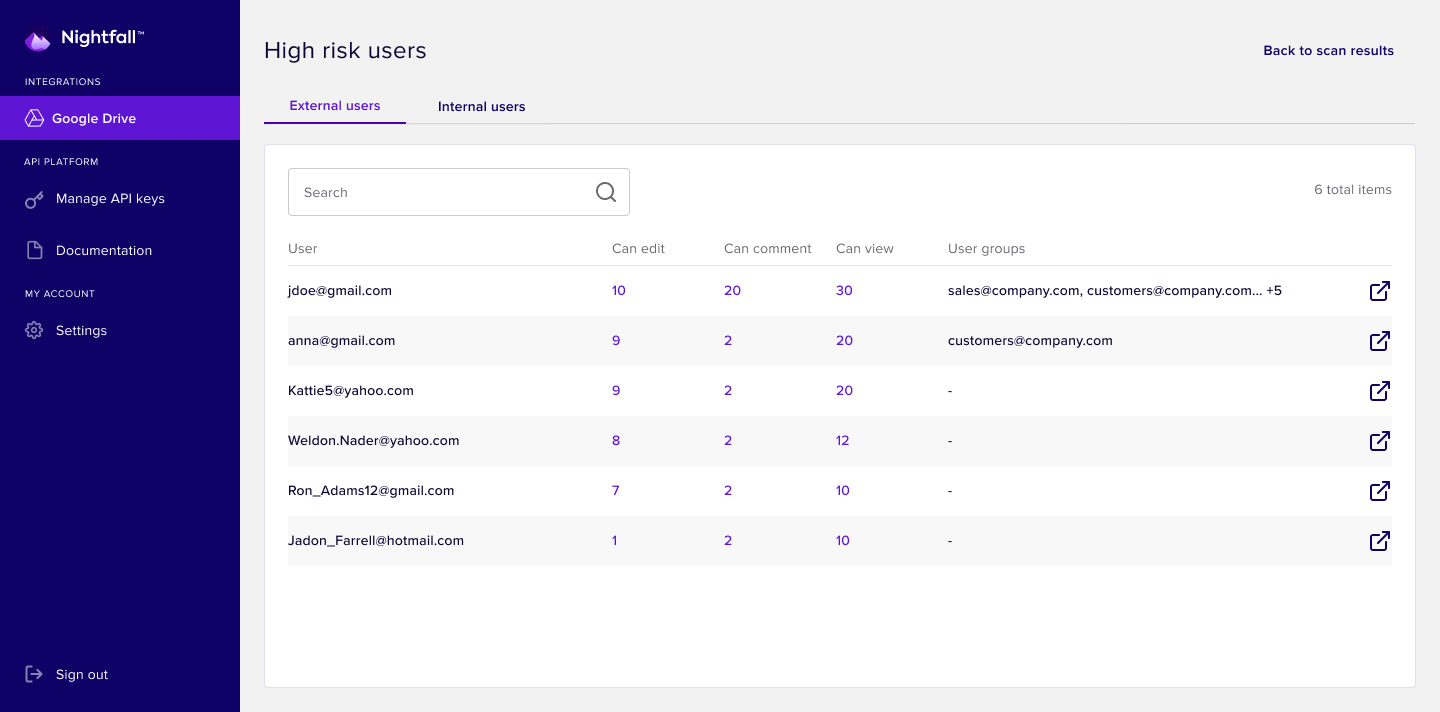
Nightfall for Google Drive offers a quick snapshot on any externally accessible files, which can be a major security vulnerability. For example, the launch of a COVID-19 contact-tracing app from the UK’s National Health Service was derailed after sensitive documents on the project were leaked via a public Google Drive link.
With the ability to scan your drive for sharing settings and permissions, you can catch potential problems before they balloon into public relations nightmares and save time and money on reacting to security breaches. Take control of your external file access with Nightfall for Google Drive.
#5: Develop a comprehensive security policy using insights on high risk user behavior
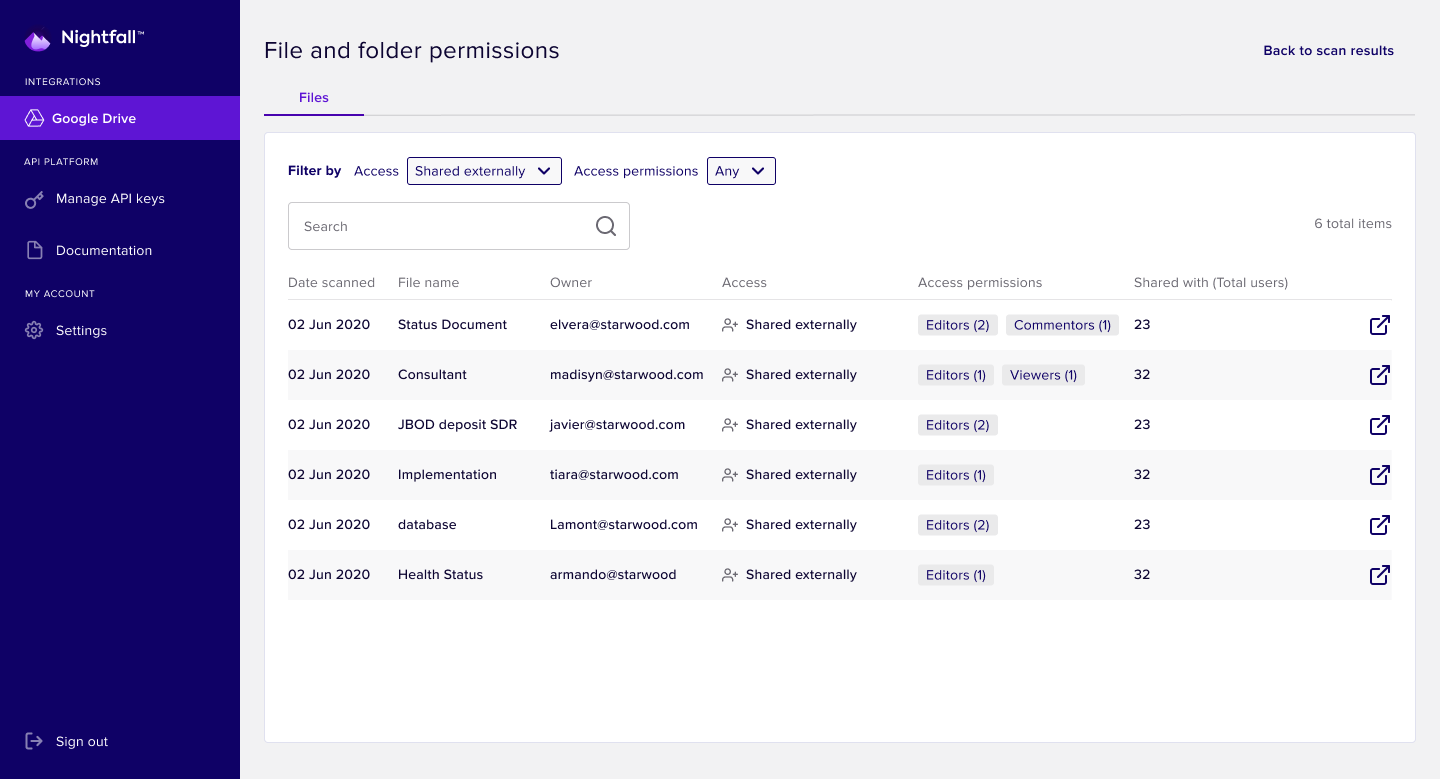
Once you can see the sharing status of your files and user activity in Google Drive, you can take action to create a comprehensive security policy. Find data on external users that can edit, comment, or view your Google Drive files. Nightfall for Google Drive allows you to see if external users belong to any internal user groups, so you can take the proper actions to remove unauthorized users or restrict sensitive file access for external users. For more information on how Groups work in Google Drive, read the G Suite Admin help page.
High risk behavior like sharing files across the entire organization can be a vector for data loss. Nightfall for Google Drive provides insights into high risk user behavior that can help security leaders review, establish, and communicate Google Drive policies and best practices — ask how you’re currently using Google Drive and if policies on Drive usage are even established and clearly communicated. A comprehensive security policy for creating, sharing, and storing files in Google Drive is much more realistic with metrics and visibility from Nightfall for Google Drive to back it up.
Nightfall for Google Drive is now available through our early access program. Click here to learn more about Nightfall for Google Drive, contact us at sales@nightfall.ai, or schedule a demo below to request access.
About Nightfall
Nightfall is the industry’s first cloud-native DLP platform that discovers, classifies, and protects data via machine learning. Nightfall is designed to work with popular SaaS applications like Slack & GitHub as well as IaaS platforms like AWS. You can schedule a demo with us below to see the Nightfall platform in action.


.svg)
.svg)


